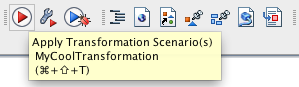What is a transformation scenario?
A transformation scenario is like a macro which enables you to run an XML file quickly through an XSLT transformation, save the resulting output, and then view it in an appropriate program such as a browser. So in a transformation scenario, you specify:
- An input file (this is optional)
- An XSLT file
- An XSLT engine to do the work
- An output file pattern
- An action to take when the transformation is complete (such as opening the result in a browser)
Getting started
First, open the XML file you want to transform in Oxygen (or if it's already open, make sure it's selected).

Click on the toolbar button to configure the transformation scenario. You’ll see this dialog box, showing all the transformation scenarios that are available now:
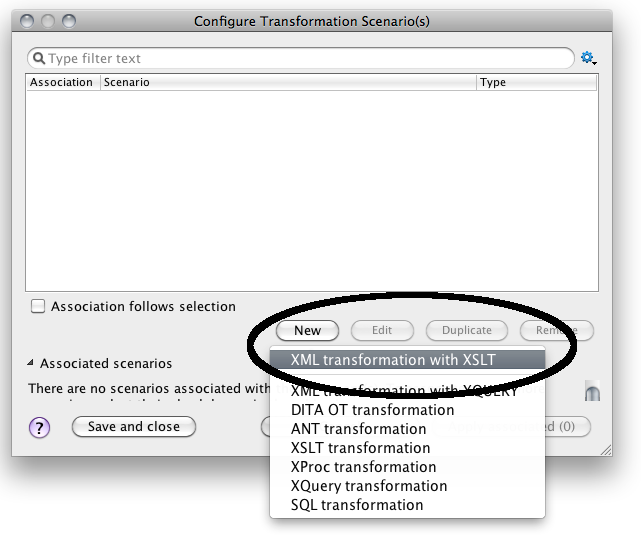
Click on the "New" button to create your new scenario.
Specify the scenario name, the XSLT file and the processor
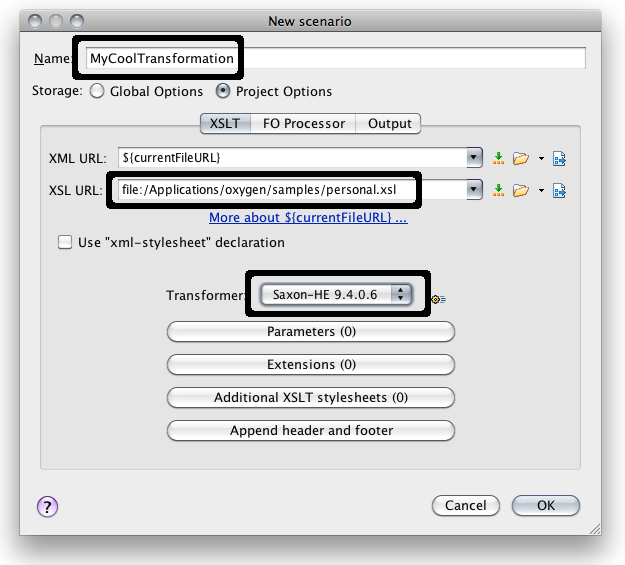
Give your transformation a name, then navigate to the XSLT file you want to use to do the transformation. Finally, make sure you select Saxon 9 as your transformer. The minor version may vary, but you want to use version 9 or above, not an older version.
Configure the output
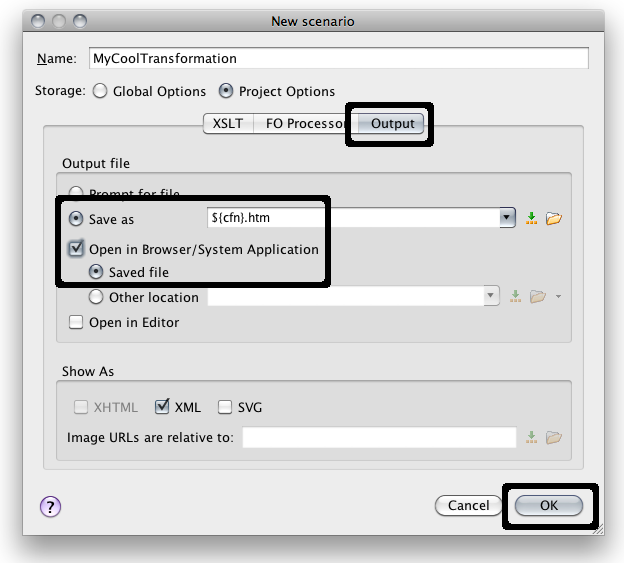
Choose the Output tab, then specify the name to save the file to. In the screenshot, you see ${cfn}.htm; this means "use the same file path and name as the input file, but give it an extension of .htm". This is appropriate if (for instance) you are transforming an XML file into XHTML. Next, select the "Open in browser" option so that you can see the result in your browser automatically. Finally, press "OK" to save your scenario into the list.
Using your scenario
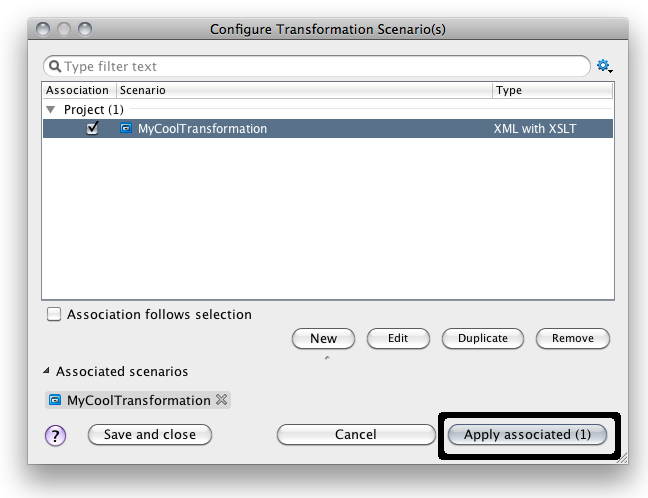
You should now see your scenario in the list of scenarios available. You can run it immediately by clicking on "Transform now", or you can use the scenario on the XML file you happen to be working on by clicking on the appropriate button in the toolbar: