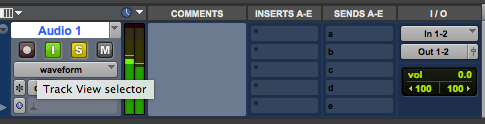How to set up the studio and monitor/record the Buchla
TO RESERVE THE STUDIO: https://finearts.uvic.ca/music/createlab/spaces/
1. Turn on the ORANGE power switch on top of the rack. This powers everything but the Buchla (this switch is very stiff).
2. TURN ON the speakers (note that the SUBWOOFER that's on the floor next to the wall also needs to be on)
3. BOOT the computer (push little RED BUTTON below rack)

4. LOAD the preset called "Studio_Buchla2019_quad.xml" in the Dante Controller app. It will take a few minutes. When it's done, it will say "Preset complete"
Click OK
5. RESET the YAMAHA CONSOLE to the default setting:
Click the SCENE button until you see a list of presets
Select #1 RedNet
Press the RECALL button
6. PLAY A TEST TONE through the speakers using Max/MSP:
Run Max/MSP
In Extras, select AudioTester and set Source to Oscillator.
On the Yamaha console:
The button behind MONITOR OUT knob must be UP! This is critical and very easy to miss.
Slide FADERS 17/18 UP + RED master fader UP + MONITOR OUT knob turned up somewhat (not too loud!)
You should hear a 1,000 Hz tone!
If you hear a tone now, things are set up properly. Next you need to do a test tone from the Buchla.
7. Turn on the BUCHLA—on/off switch is on the back in the lower left side, near the power cord
8. Run ONE PATCH CORD from an oscillator to the audio in at the top
9. Adjust level on VU meter(s) on the Buchla
10. TO MONITOR audio from BUCHLA you can use Pro Tools or Max/MSP
PRO TOOLS
Open this file: Project Space/MUS 307/ MUS 307_BUCHLA_template.ptx
(24 bit 96 kHz wav file)
If you record audio, do Save As... when you're done and save the session somewhere so you can edit it later.
Listen to the Buchla by clicking on the green Input Monitor button in Pro Tools. You should immediately hear the tone from the Buchla (and see it in the Pro Tools metering). Once you hear the tone, you can record in the usual way -- Record Enable button and hit RECORD:
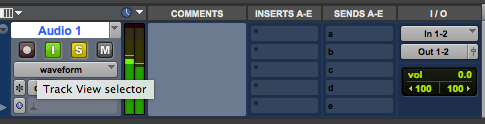
Max/MSP — open the patch Buchla audio_echo.maxpat in the MUS 307 folder, and turn on the DSP. You should hear the test tone from the Buchla. This is an alternate way to monitor without using Pro Tools. You can also process and/or record the sound from the Buchla in Max/MSP.
Max/MSP Audio Status (in the Options menu) should look like this. Don't change anything.

USING SNDPEEK(optionalbut useful)
It's extremely informative to run sndpeek full-screen on the computer when you are experimenting with the Buchla, so you can see as well as hear the sounds you're making as you make them (via waterfall display).To use sndpeek, run the terminal app and then paste this in:
/Applications/sndpeek-1.4-exe/bin/sndpeek --inputDevice:9 --outputDevice:9
s toggles full screen — better for seeing what’s going on in the spectrum
v moves spectrum to the right (useful when looking at low frequency sounds)
c moves spectrum to the left
NOTE: if sndpeek freezes, quit Pro Tools and Max, redo step 4 above, and then restart Pro Tools or Max.